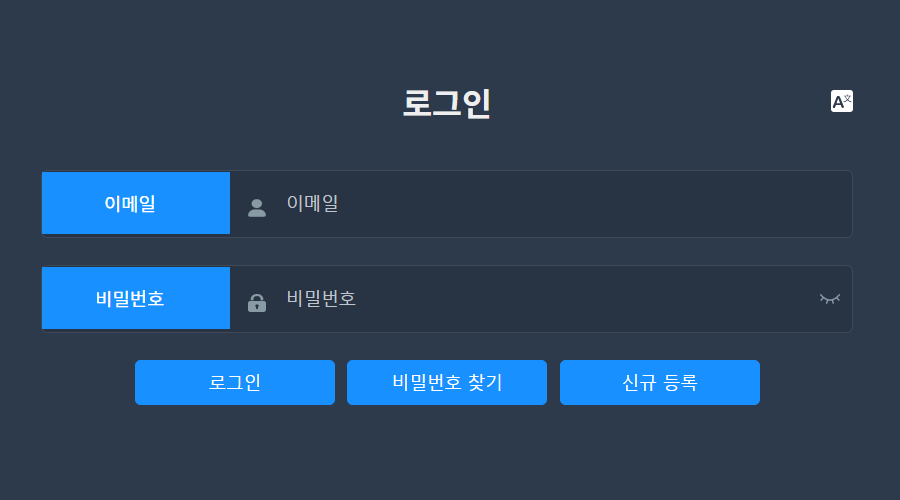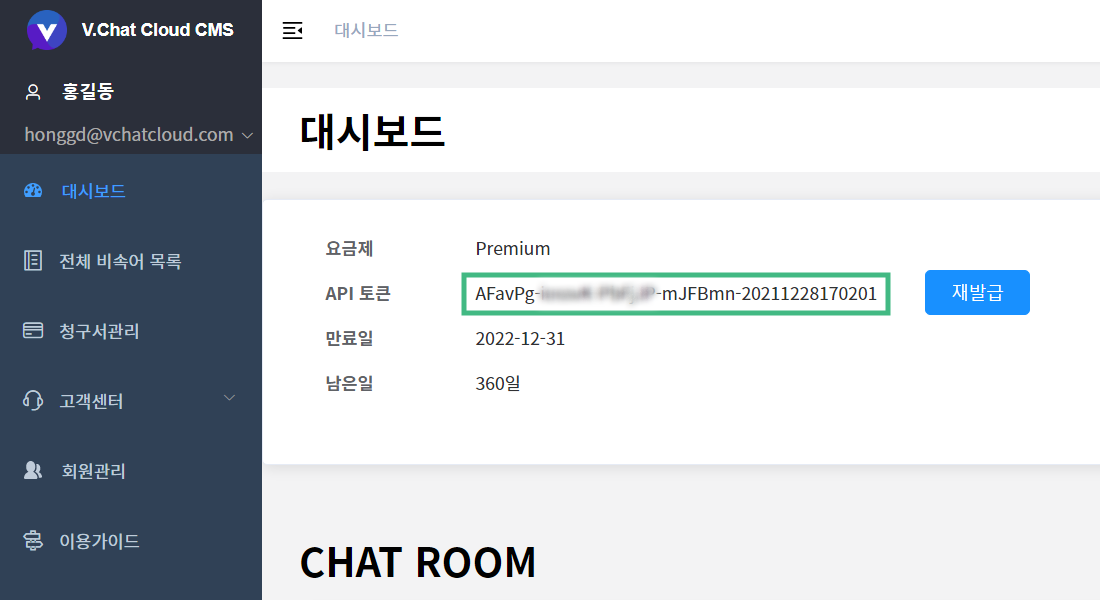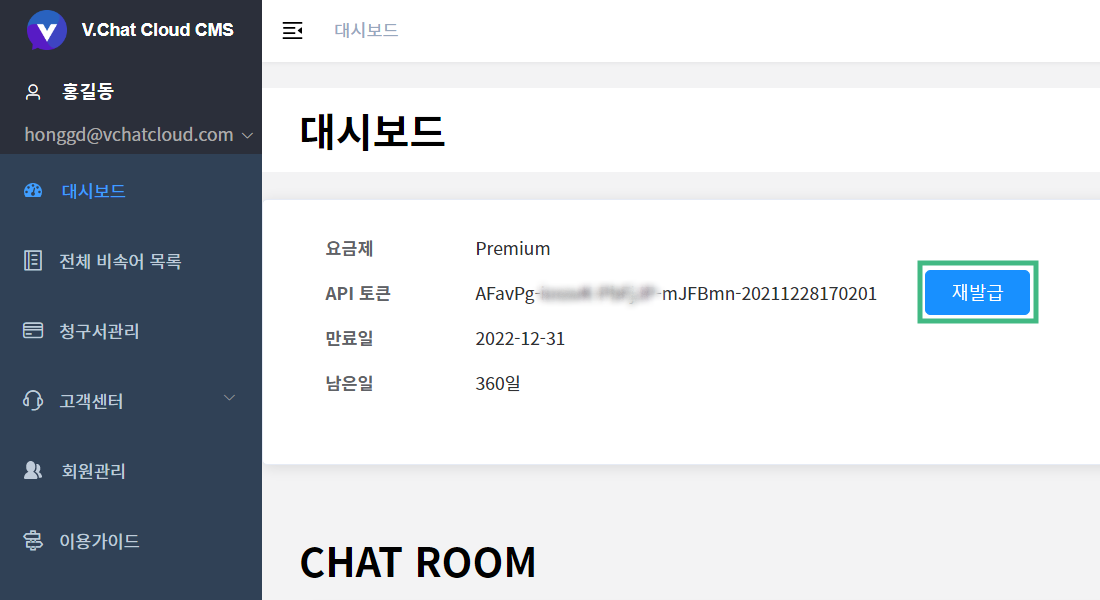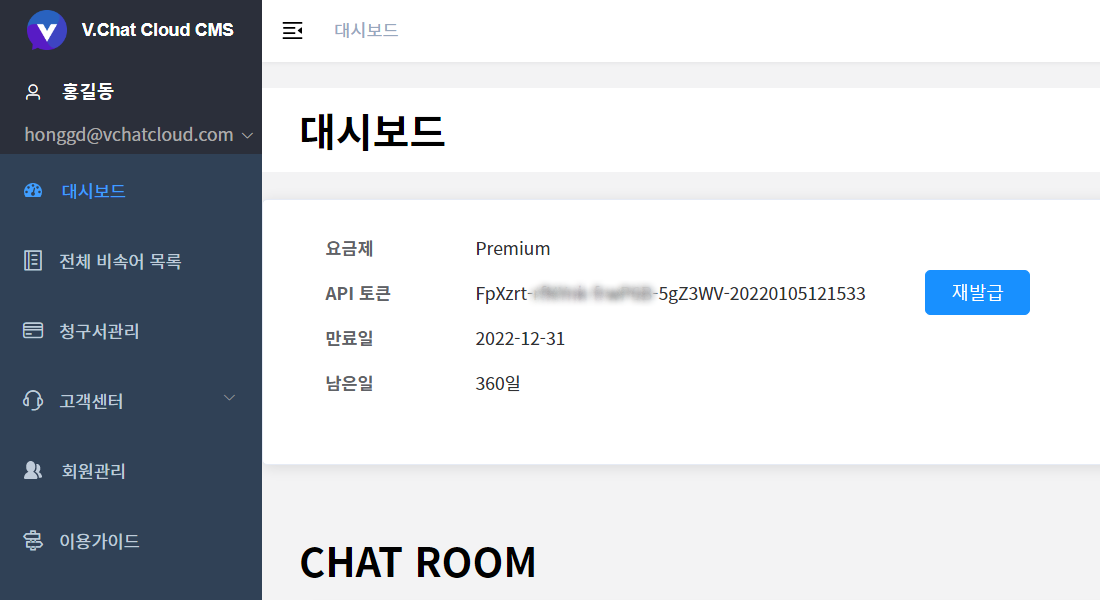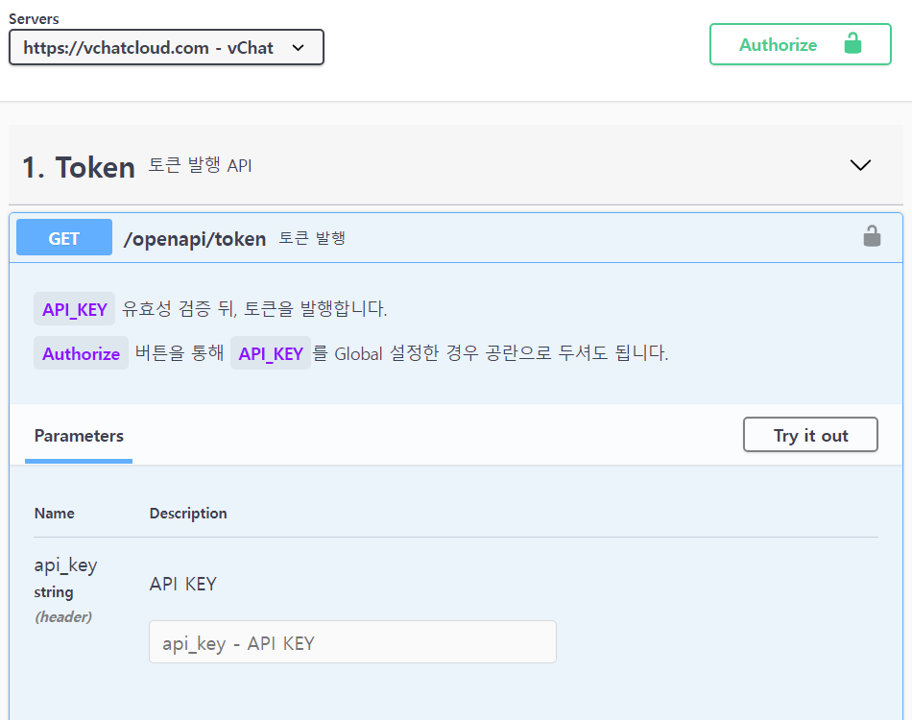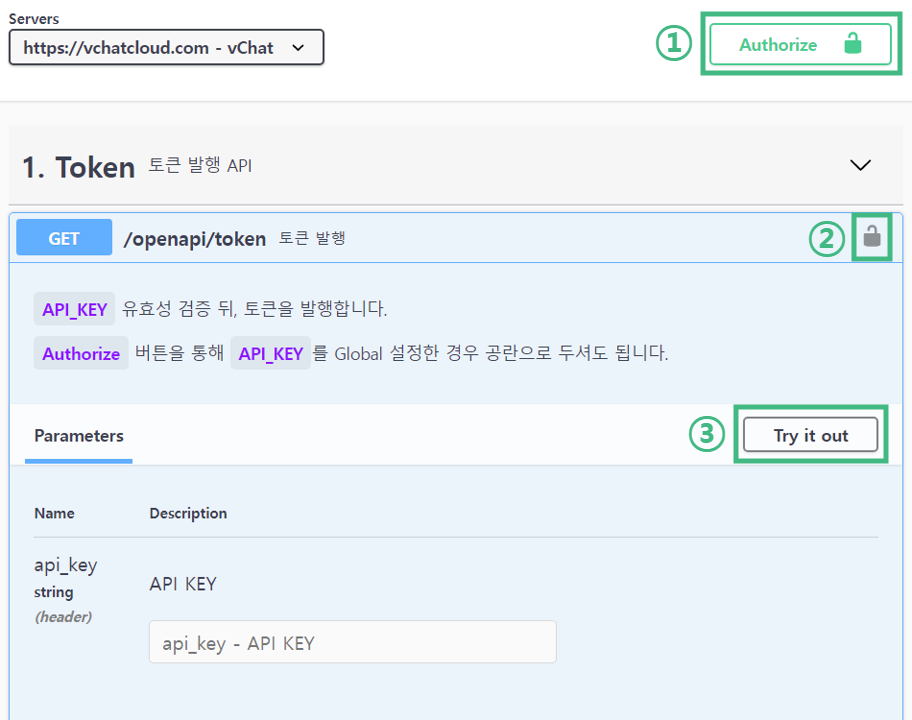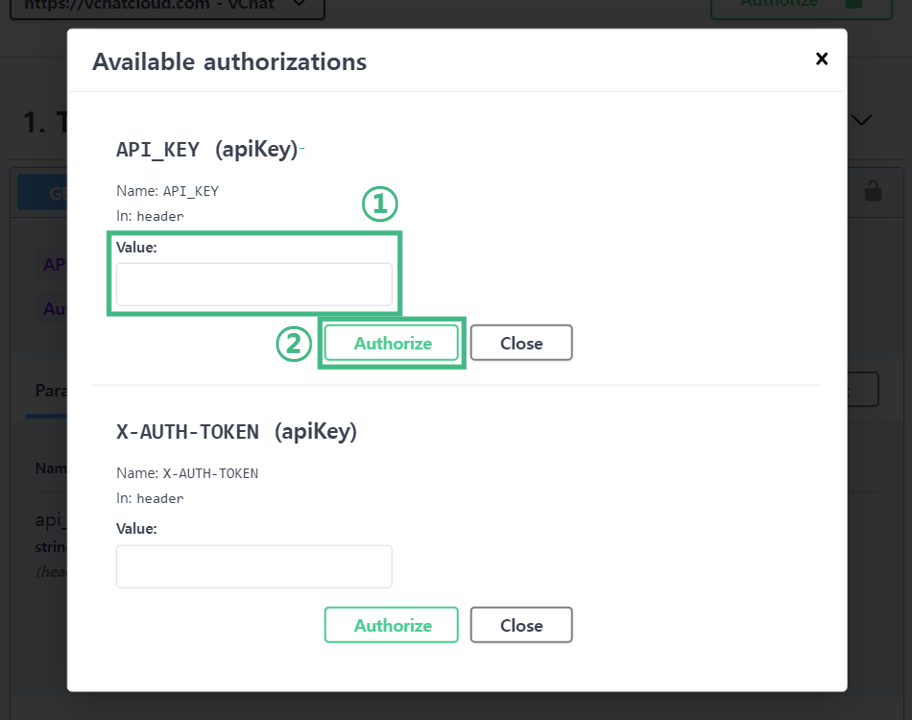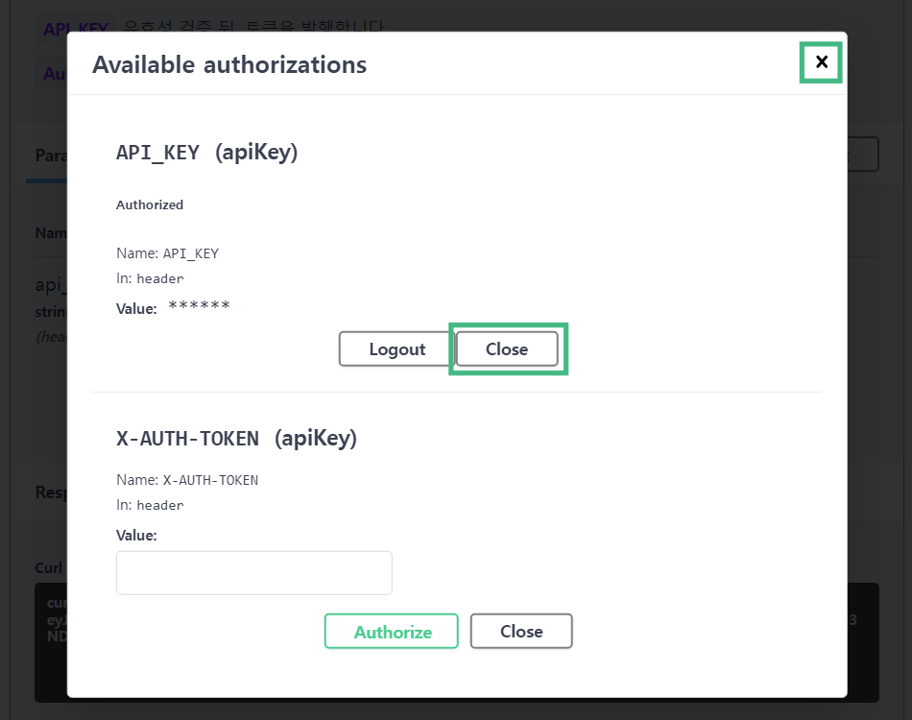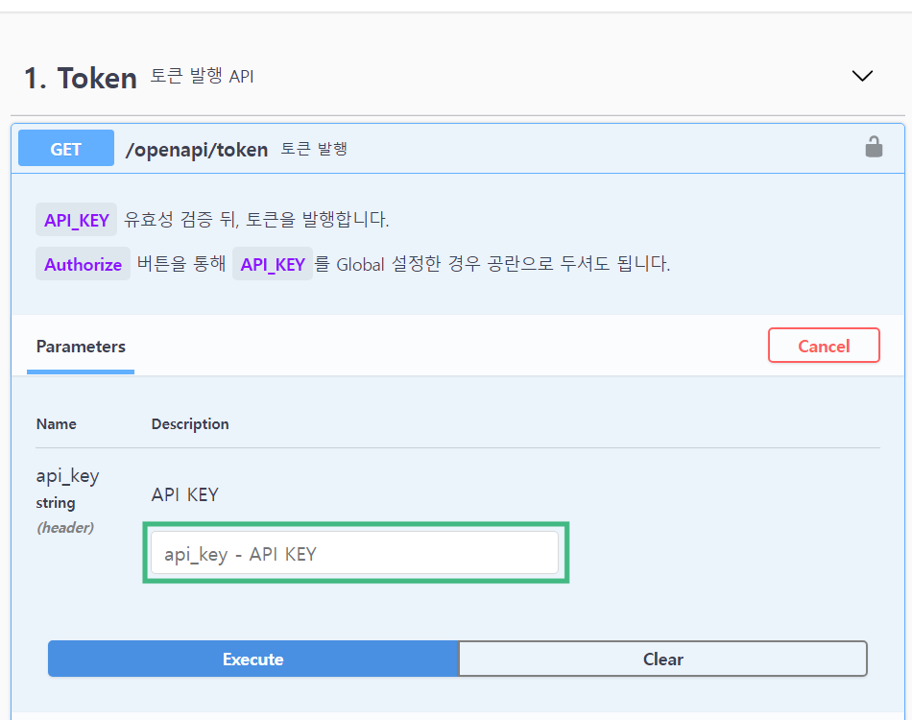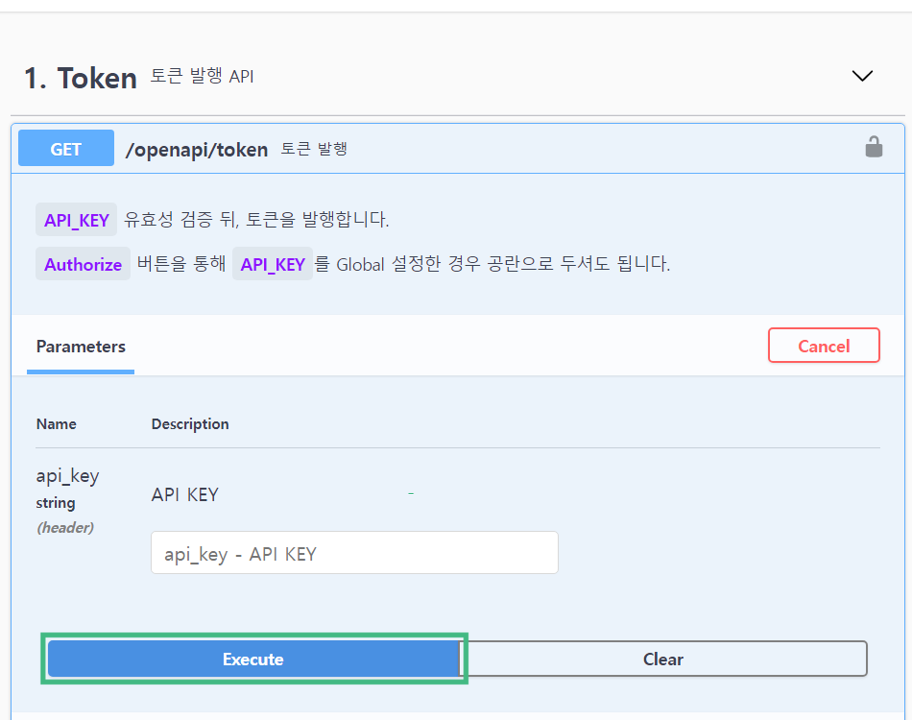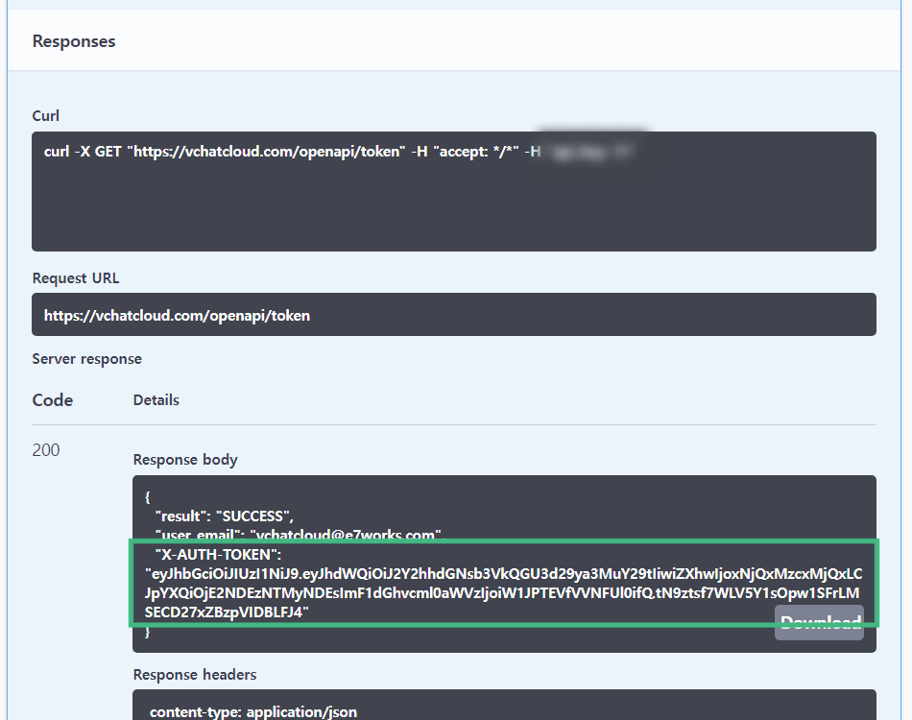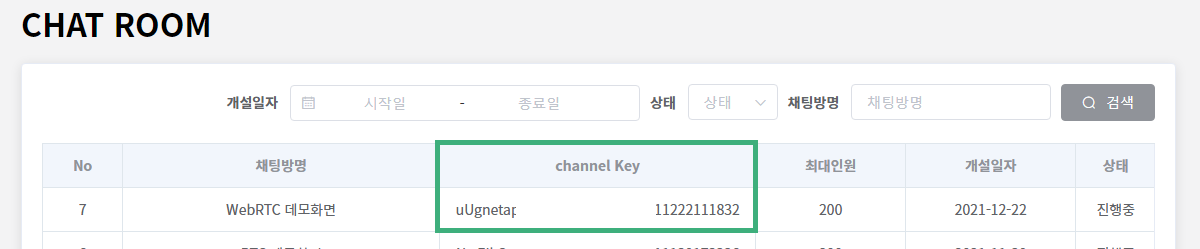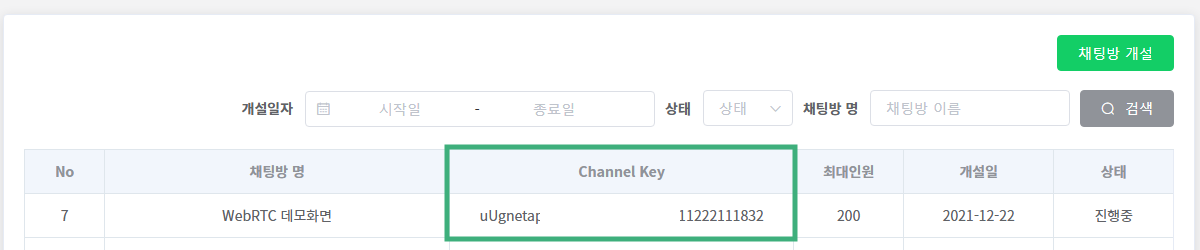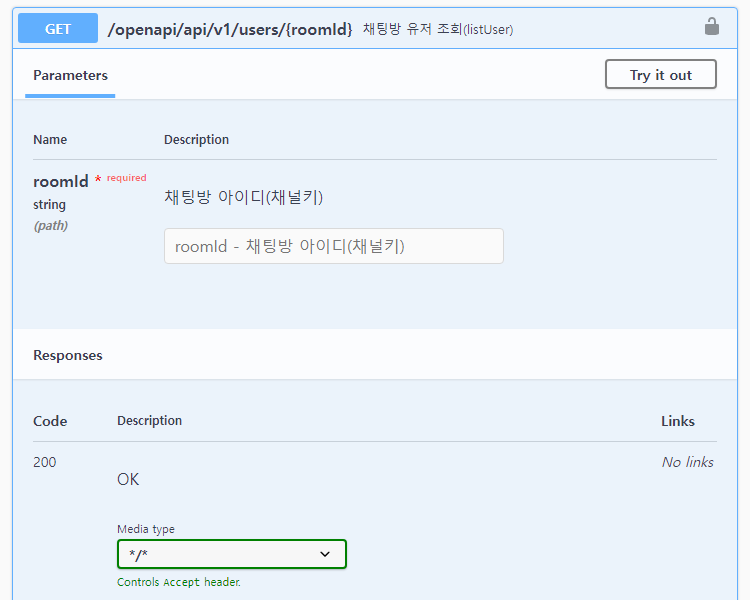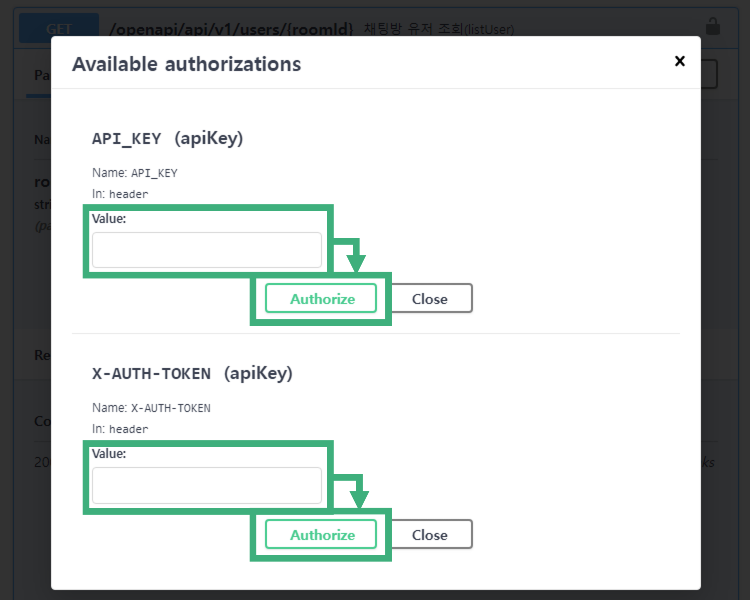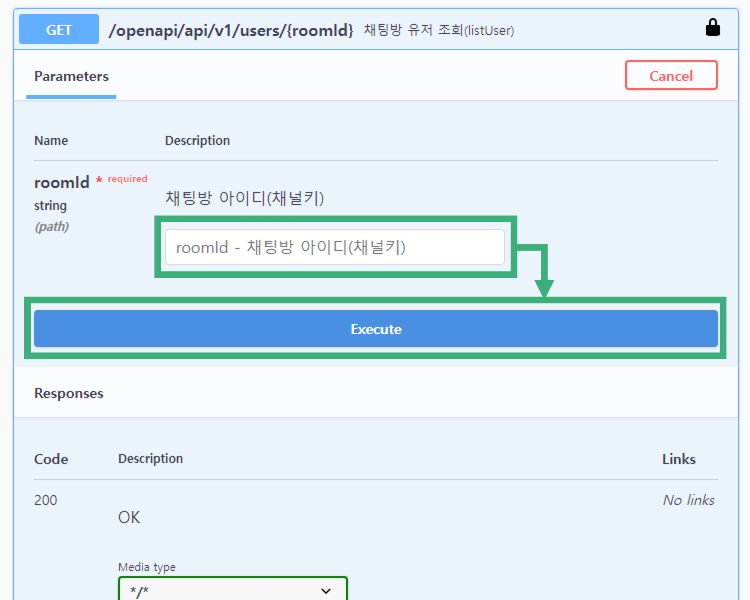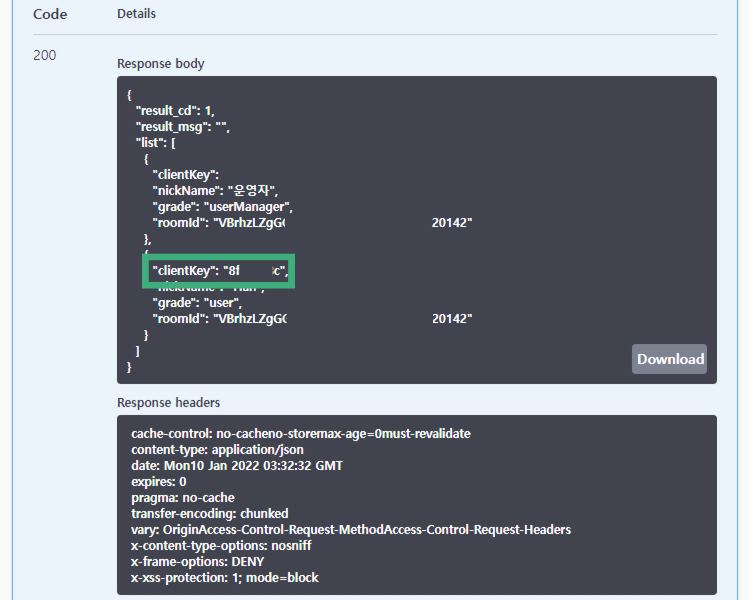# Prepare to use API
To use the vchatCloud API, you must first obtain API_KEY and X-AUTH-TOKEN.
Some APIs require roomID and clientKey to open, close, modify chat rooms, limit and release user functions, and send notifications and custom messages.
This document covers the procedure of checking API_KEY, roomID, and clientKey and issuing X-AUTH-TOKEN.
Keywords
- API KEY: Member's unique key generated when signing up for vchatCloud.
- X AUTH TOKEN: A token that checks the permissions and authorization of vchatCloud users and allows them to access information.
- ROOM ID: Unique key value given to each chat room when generating a chat room
- CLIENT KEY: Unique key value given to each user when participating in a chat
# API KEY
API KEY is a member's unique key generated during vchatCloud registration to the vchatCloud CMS (opens new window) where you can issue an X-AUTH-TOKEN.
# Check API KEY
To check API KEY, perform the following
- Login to the vchatCloud CMS (opens new window)
- Login and found
API KEYon the top of the dashboard
# API KEY re-issue
To re-issue API KEY, perform the following
- Login to the vchatCloud CMS (opens new window)
- Login and click re-issue next to
API KEYat the top of the dashboard. - Check the re-issued
API KEY
# X-AUTH-TOKEN
X-AUTH-TOKEN is a means of verifying that you are an authorized user and is issued through the token API (opens new window).
when request vchatCloud API, you should include X-AUTH-TOKEN and API KEY in your HTTP request headers for authentication.
# X-AUTH-TOKEN issue
To issue an X-AUTH-TOKEN, perform the following
- In the vchatCloud REST API Swagger UI, select 1.Token (opens new window)
- Enter
API KEYin theAPI KEYfield. Select one of the three ways to enter APIKEY.- Click Authorize🔒 above to enter the
API KEYissued in the API_KEY field, and click Authorize to save. - Click 🔒 on the right side of the API, enter the
API KEYissued in the API_KEY field, and click Authorize to save. - Click the Try it out key to enter the
API KEYfield you submitted.
- Click Authorize🔒 above to enter the
- Click Execute to invoke the API.
- Contains the response
X-AUTH-TOKENin the HTTP header and invokes the API.
# X-AUTH-TOKEN re-issue
The method of reissuing X-AUTH-TOKEN is the same as that of issuing X-AUTH-TOKEN
# ROOM ID
The ROOM ID is a unique key value given to each chat room when creating a chat room, also known as the Channel Key in vchatCloud.
You can view the ROOM ID from the vchatCloud CMS Dashboard > CHAT ROOM section (opens new window) or from the Chatroom Management > Chatroom list (opens new window).
TIP
✔️ You can also view the vchatCloud Chat Guide for information on how to verify and copy the ROOM ID.
# CLIENT KEY
CLIENT KEY is a unique key value given to each user when user joins a chat room, also known as the User Key in vchatCloud.
You can view the CLIENT KEY of a user participating in a conversation in the 3. ChatUser > listUser__ (opens new window) in the vchatCloud REST API.
To check CLIENT KEY, perform the following
- In the vchatCloud REST API Swagger UI, click 3. ChatUser > listUser (opens new window).
- Invoke the Chat Room User Query API.
- Enter
API_KEY,X-AUTH-TOKENvalues in the HTTP header, and click Authorize to close the window. - When the field is activated by pressing Try it out, enter
RoomIdand press Execute to call the user list.
- Enter
- Check the chat room participant's
clientKeyin the Response Body that receives the response.