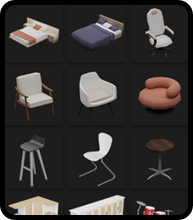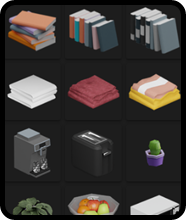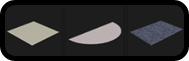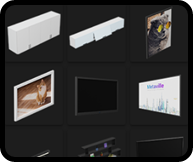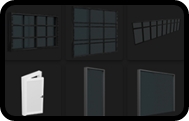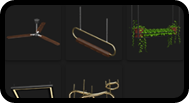# Configure area
# Display item area
A library of various items helps you easily find items used when decorating a space using the space editor in the metaverse space. This library includes furniture items such as desks and chairs, interior accessory items such as lighting and vases, items such as carpets that can be laid on the floor, items that can be attached to walls such as picture frames and TVs, window items, and items that can be attached to the ceiling. It includes ceiling items such as ceiling pens, ceiling lights, and items that can be attached to temporary walls. Libraries help users easily find, select, and place desired items in the space editor. This allows users to select items from the library and decorate the space without having to find or create items themselves. The library supports users to decorate the metaverse space more easily and conveniently, and further promotes the creativity and freedom of users who use the space editor.
# functional area
The function area consists of undo/redo, full screen view, spatial information saving, previous spatial information recall, spatial initial state restoration, space emptying, quick user guide, and setup functions that can set spatial composition information. . Setup consists of space name, maximum number of people connected, whether to use video/voice function, whether to use text chatting function, whether to use the function to display the participant list, the function to restrict participants, and the possibility of resetting settings.
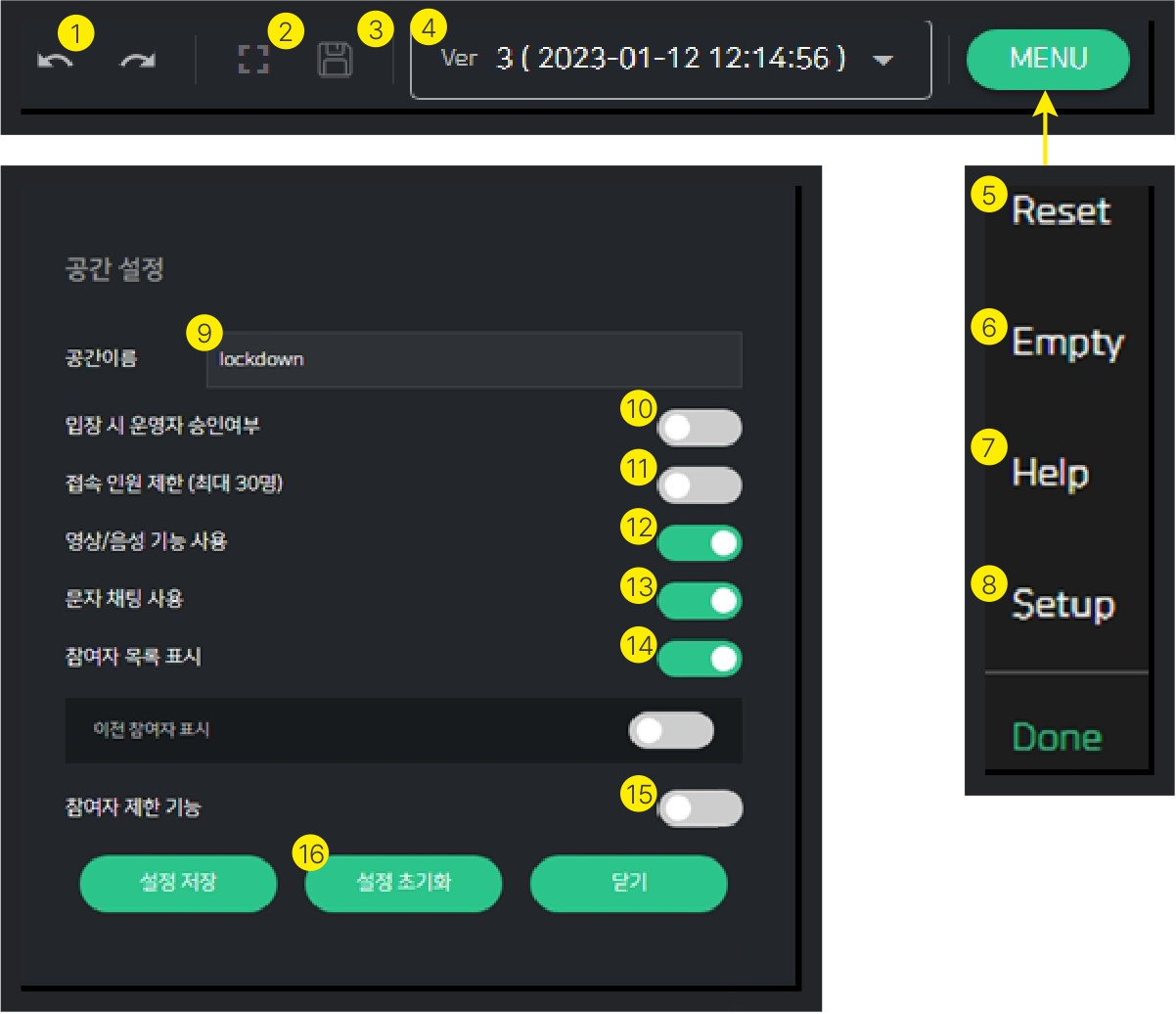
1) Undo/Redo : A function that allows the user to undo or redo a previously performed action.
2) Full screen view : This function shows the current working window in full screen.
3) Spatial information storage : This is a function to save the space information currently being worked on. This will allow you to continue working on it later.
4) Load previous spatial information : This is a function to call previously saved spatial information. This allows you to recall and work on previously worked content.
5) Restoring the initial state of space (Reset) : This function returns the current working space to its initial state.
6) Space emptying function (Empty) : This function restores the currently working space to its initial state and then deletes the space.
7) Help : A Brief User's Guide to Using the Spatial Editor
8) Done : This is the function to end the work and move to the room.
9) Set space name : You can set the space name you want.
10) Whether to approve the operator upon entry : This function is not supported.
11) Maximum number of people connected : You can set the maximum number of people who can access the space.
12) Use of video/voice function : You can set whether to use video and audio functions (group chat) in the space.
13) Use of text chat function : You can set whether to use the text chat function in space.
14) Use of participant list display : You can set whether to display the list of participants in the space.
15) Setting participant restriction function : You can set the participant restriction function, such as blocking access with a specific user or password. You can select the method of restricting participants among password input method, user ID registration method, and password + user ID registration method.
16) Settings initialization function : This function resets the settings and returns the space to its default setting.
# Item property area
The item properties area plays two roles:
# Display Items
Inherently, it has the function of positioning, rotating, resizing, and linking external URLs when clicked. Position, rotation, and scale can be changed by selecting the item and adjusting the values in the item properties window. The external URL linkage function moves to the set URL when the item is clicked.
# function item
Function items have additional functions unlike exhibit items. For example, a picture frame item exposes a set image by setting an image URL value. TV items set the video URL value
Play the set video.
The text item can place the entered text in a three-dimensional space. Each functional item has positioning, rotation, resizing, and external URL linking functions, just like the exhibition items, and additional property values can be set.
# Spatial property management detailed function
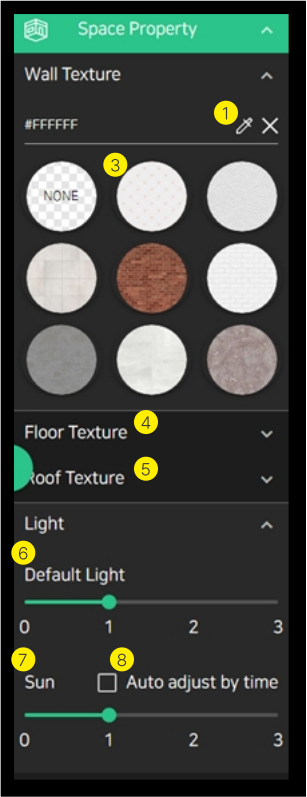
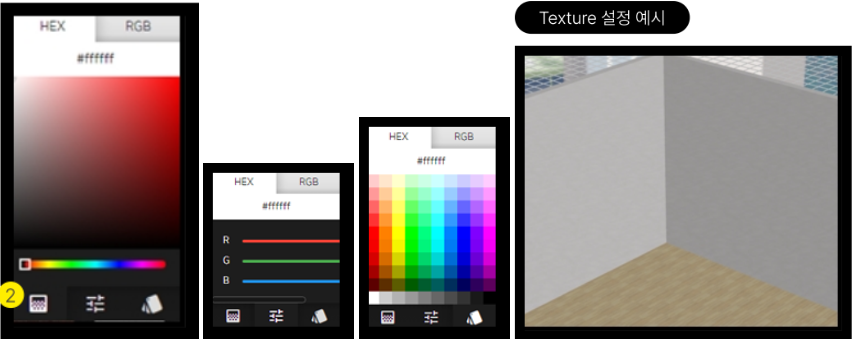
1) Background color value : Select the default color value to apply to the wall.
2) Color value selection mode : Provides three modes. This allows users to choose the color they like.
3) Texture : Select a Texture to apply to the wall. This allows you to apply a specific pattern or image to the wall.
4) Floor Texture : Set the Texture property value to be applied to the floor
5) Roof Texture : Set the Texture property value to be applied to the ceiling.
6) Indoor lighting (Default Light) value : Set the lighting brightness value to be applied indoors.
7) External light (Sun) value : Set the brightness value of the light entering the room from the outside. At this time, it does not apply if there are no windows in the room.
8) External lighting automatic adjustment : You can increase the three-dimensional effect of the space by automatically adjusting the brightness of external lighting according to the time of day.
By adjusting these property values, the user can create the desired space.
# Detailed function of item property management
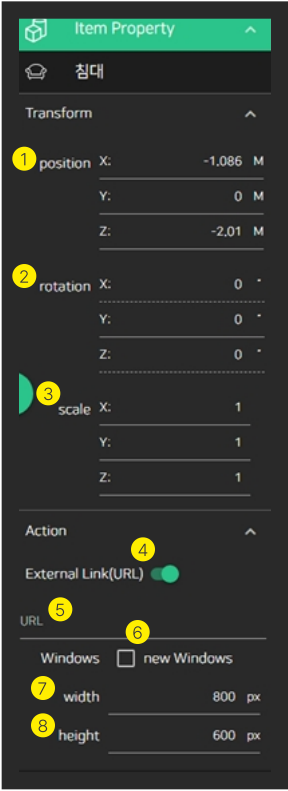
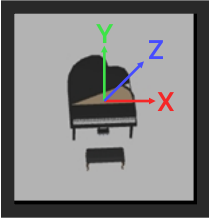
1) position : Set the position values based on the X, Y, and Z axes to place the item in space. The value is entered as a number. Positive numbers move to the right, up, or forward, and negative numbers move to the left, down, or back, based on 0.
2) rotation : Set the rotation value of the item based on the X, Y, and Z axes. The axis of rotation may vary depending on the type of item. For example, a bookshelf item attached to a wall can only be rotated around the Y axis. The rotation value is entered as an angle. Positive numbers rotate clockwise and negative numbers rotate counterclockwise from 0 degrees.
3) scale : Set the size value based on the X, Y, and Z axis of the item. Depending on the type of item, the axis that can adjust the size may be different. For example, a clock item attached to a wall cannot be scaled along the Z axis. The size value is entered as a number, and based on 1, positive numbers make it larger and negative numbers make it smaller.
4) External Link (URL) : This property sets the URL to be connected when the corresponding item is clicked. When clicked, the corresponding URL can be called in a pop-up window or a new window.
5) URL : This property sets the URL to be linked in the External Link property. The URL will be loaded in a pop-up window or a new window.
6) New Window : Property to open a new window instead of a pop-up window when calling a URL.
7) Width : This property sets the width of the popup window.
8) Height : This property sets the height of the popup window.