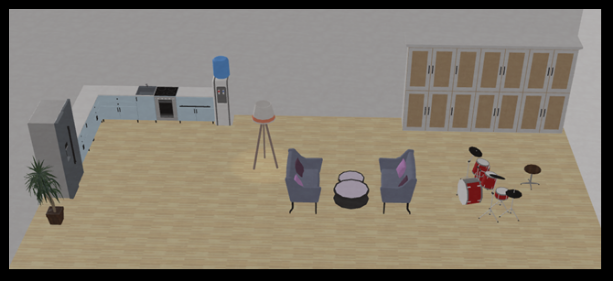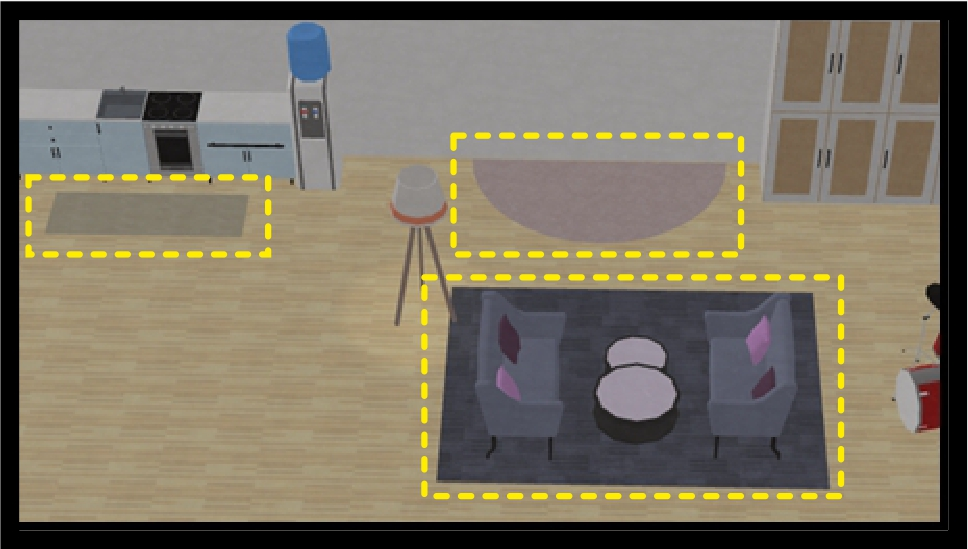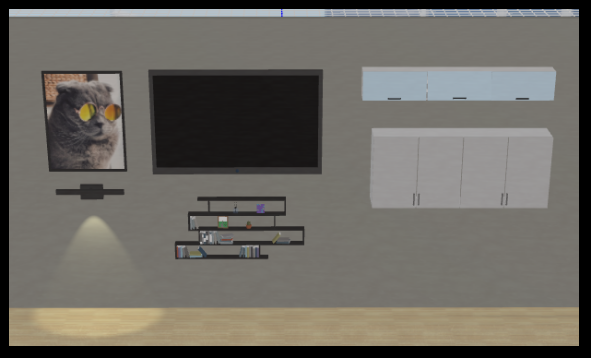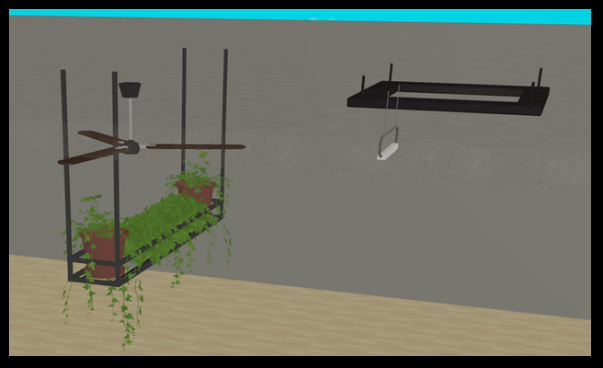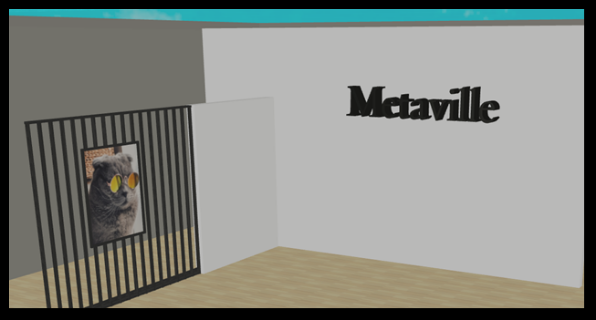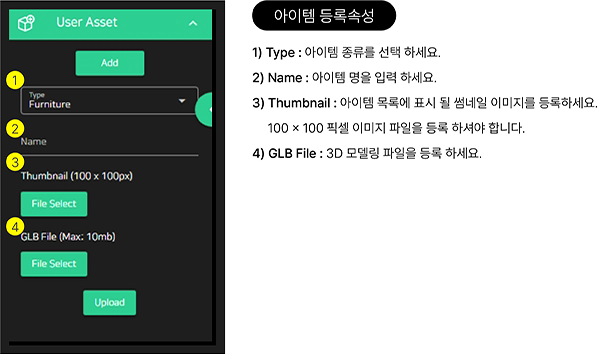# Item details
Items can be divided into Exhibition items and Functional items
# Exhibit items
Inherently, it has the function of positioning, rotating, resizing, and linking external URLs when clicked. Position, rotation, and scale can be changed by selecting the item and adjusting the values in the item properties window. The external URL linkage function moves to the set URL when the item is clicked.
# function item
Function items have additional functions unlike exhibit items. For example, a picture frame item exposes a set image by setting the image URL value.
The TV item plays the set video by setting the video URL value.
The text item can place the entered text in a three-dimensional space. Each functional item has positioning, rotation, resizing, and external URL linking functions, just like the exhibition items, and additional property values can be set.
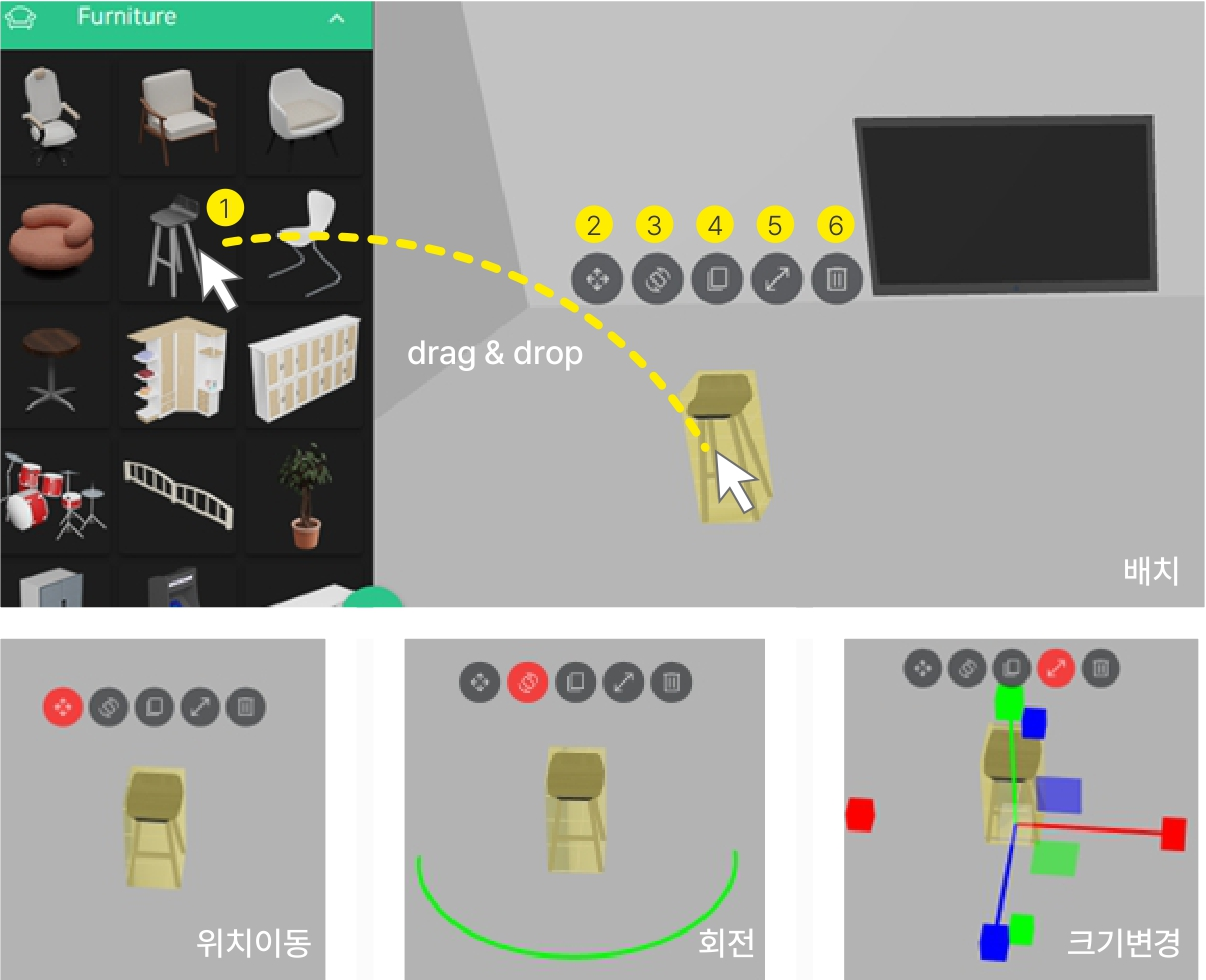
※ Item Common Features
Placement, positioning, rotation, copying, resizing, and deleting are all methods of editing items within the metaverse space.1) Placement : After selecting the item to be placed in the display item area, move it to the space editing area ( drag&drop ) or click the item to be placed to place the item in the center of the space.
2) position : Click an item to display the item display area. You can use this to move items by clicking the management icon or by using the shortcut key (M). At this time, if you move an item to a place where it cannot be located, the item display area will be displayed in red.
3) rotation : When you click an item, an icon appears. You can use this to rotate the item. You can rotate it using the rotation bar or by using the hotkey (R).
4) copy : You can copy an item by clicking the icon or by using the shortcut key (C). Appears copied to the center of the item's space.
5) scale : : Click the icon or use the shortcut key (S) to resize the item. You can adjust the size using the scale bar, and there is a limit to the axis that can be scaled depending on the item type.
6) Delete : You can delete an item by clicking the icon or using a shortcut key. Click the icon with the mouse or press the shortcut (D) to delete the item.
# ※ Item custom color
A function that can change the color of each part that makes up an item. For example, change the color of the seat of a chair or change the color of the table top and frame from the default color to the color desired by the user. can be changed. Various productions are possible with the same item, allowing you to organize the space more abundantly.
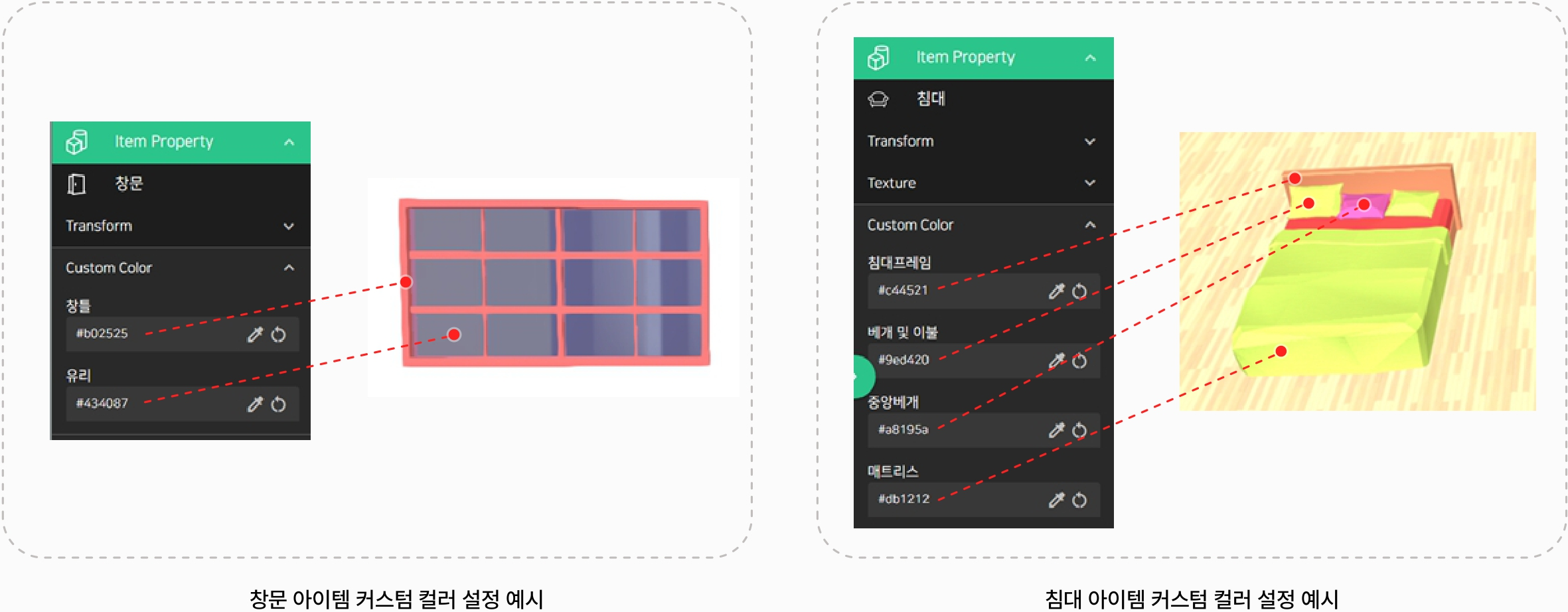
# Display item
# Functional item
Functional items such as picture frames, billboards, TVs, standing boards, and TEXT items set their respective property values to help users add content in the way they want and decorate the space more abundantly. For example, a picture frame item can be decorated on a wall by adding an image, and a billboard item can be advertised on the outside of a store or building by adding an image of your choice. The TV item can create a virtual TV by adding videos or images, and the signboard item creates a more lively space by adding the logo or business name of a store or building. These function items allow users to add content they want and set property values to customize as they want, allowing them to decorate the metaverse space in a more diverse and unique way.
# Frame/Billboard/Standboard Items
The frame item is an item that displays an image by attaching it to the wall in the metaverse space. Users can set the image file URL or upload a local image to display on the frame. Through this, within the metaverse It can also be used for a variety of purposes, such as displaying artwork or sharing photos.
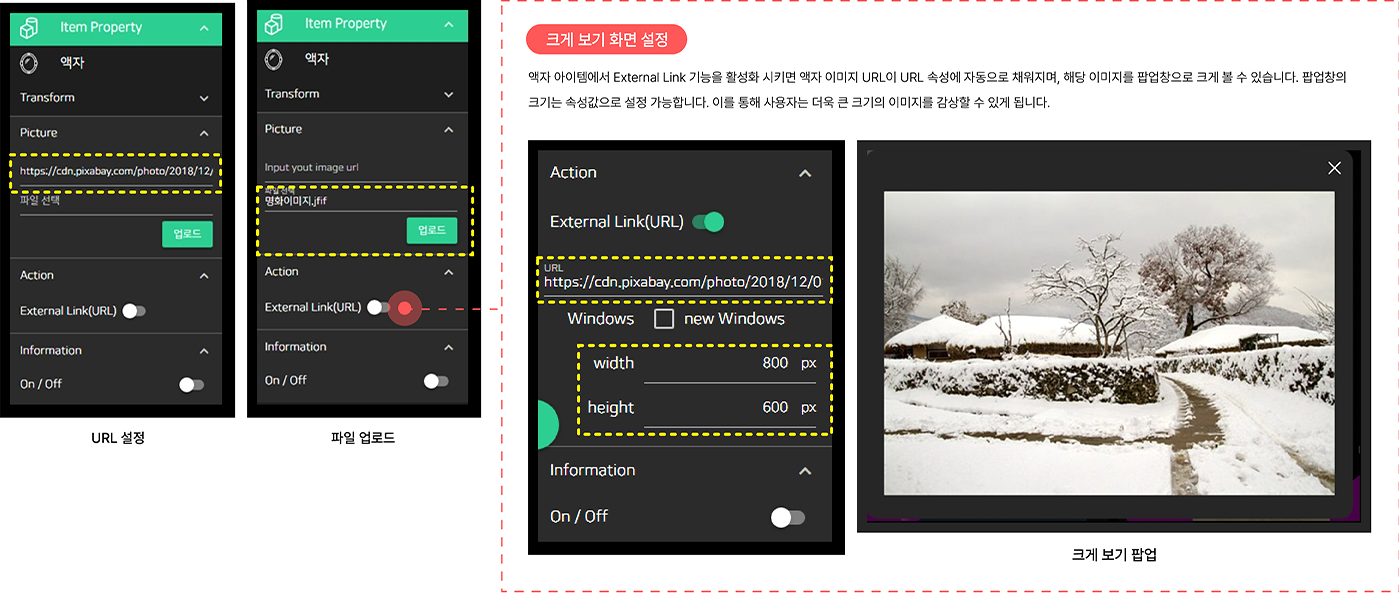
⚠️ After copying the URL of the image to be posted, enter it in the URL field of the editing tool properties window "This image is not allowed to be shared externally." message may appear. In this case, the image is not allowed to be shared on the posted site due to copyright issues. If you wish to use the image, obtain permission from the copyright holder or We recommend that you download and use images where they are available. Also, understanding and respect for copyright is an essential mindset for all users.
# TV items
You can use the TV item to watch videos posted on streaming sites in the metaverse space. Currently, it is possible to link with YouTube and Vimeo, but we plan to support various streaming sites such as Facebook, Instagram, and Twitch in the future. Through this, metaverse users can enjoy various contents within the space.
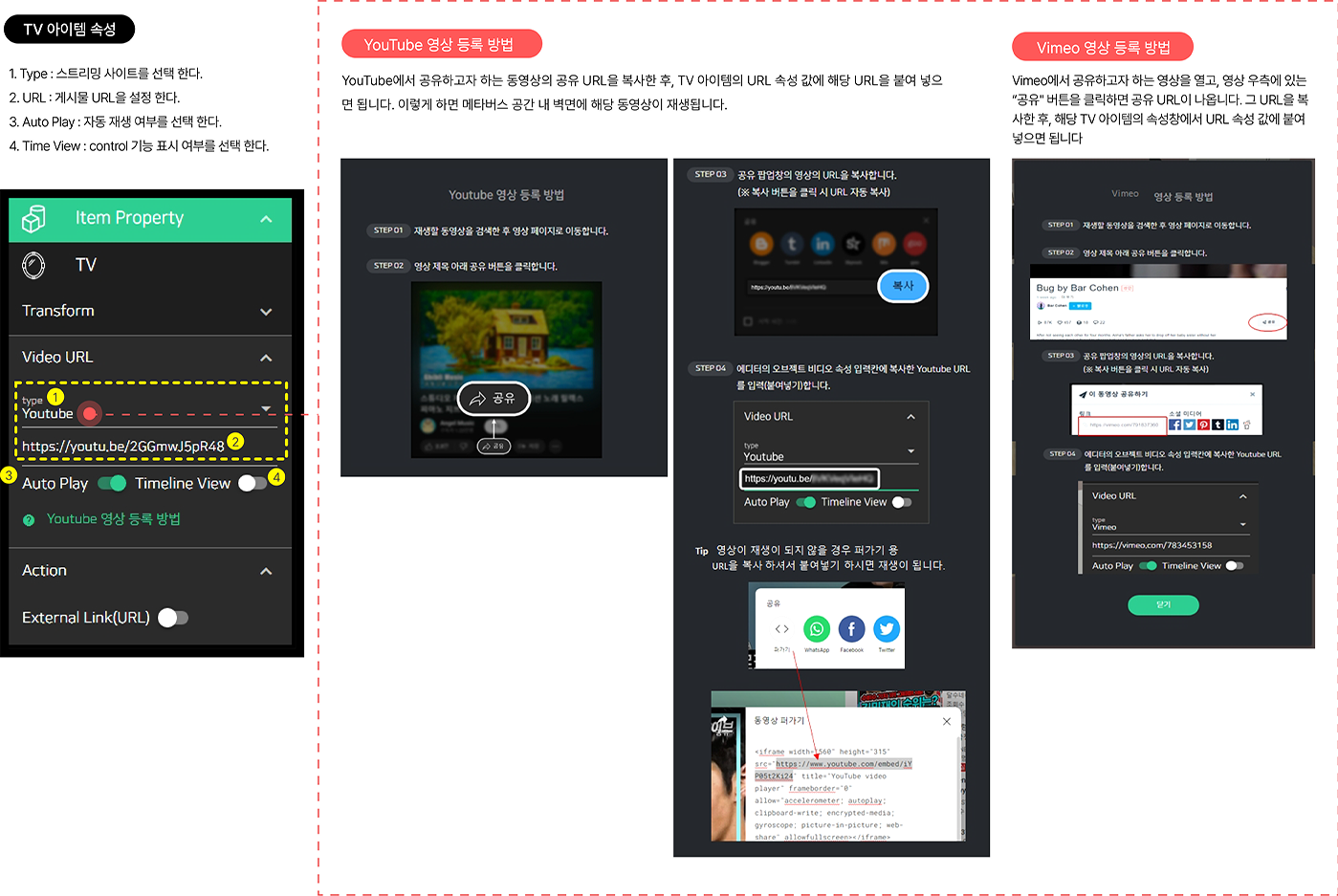
# TEXT item
The TEXT item dynamically creates an item composed of the text you input. You can use it to emphasize a specific phrase or message, or to emphasize the atmosphere or feel of a space. In addition, you can create text items of various styles by combining properties such as font, color, size, and thickness. TEXT items can be placed on the walls of a space or on the floor of a space.
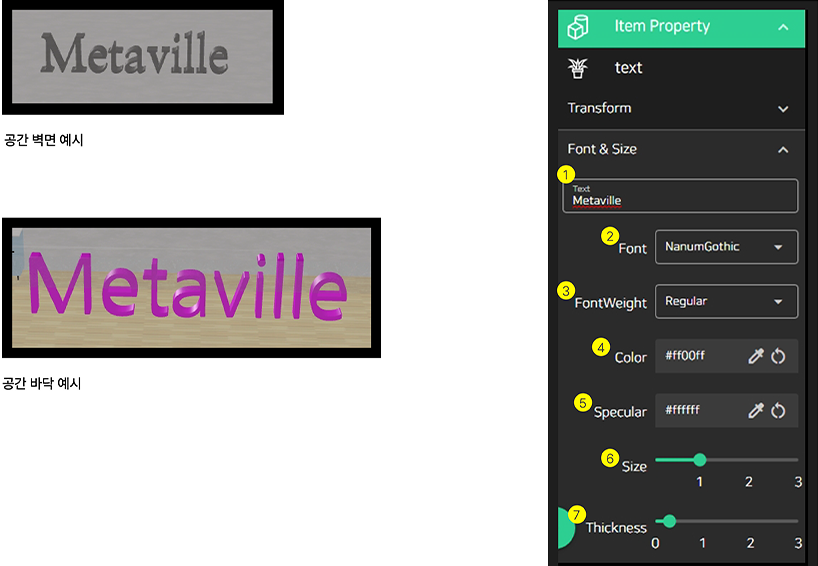
TEXT item properties
1) Text : Enter a sentence to be displayed in the metaverse space.
2) Font : Select the font type of Text.
3) Font Weight : Select whether or not to display text in bold. Depending on the type of font, BOLD may not be supported.
4) Color : Select the text color.
5) Specular : Select the color that Text reflects.
6) Size : Select the text size.
7) Thickness : Select the thickness of the text.
# LIGHT item
Lighting items are important items that can add lighting effects within the metaverse space. Lighting items are placed on the walls, ceiling, and floor inside the space, and the lighting method may be implemented differently depending on each item. For example, a wall lamp light can illuminate a wall or apply directional lighting where the light originates. In addition, stand lights can be directed to illuminate the desired location, and ceiling lights can illuminate the entire space. The brightness of light items can be adjusted, and their relative brightness can change depending on the different lighting conditions within the metaverse space.

# SHAPE item
You can use the SHAPE item to create shapes of various shapes to organize the space three-dimensionally. For example, a stage can be created using a circular shape, and a wall can be expressed more three-dimensionally using a rectangular shape. By using SHAPE items in this way, you can use the space more diversely and effectively.
In addition, SHAPE items can be decorated with various patterns by applying Texture. For example, you can apply a wood pattern to a wall to create a natural feel. By using textures like this, you can make the space more lively.
SHAPE items can be rotated on the Y-axis and Z-axis, and can be resized. Through these manipulations, the space can be expressed in a variety of ways.
SHAPE items can be attached to walls as well as floors. If you attach it to the wall like this, you can put interior items on top, so you can express the space in a variety of ways.
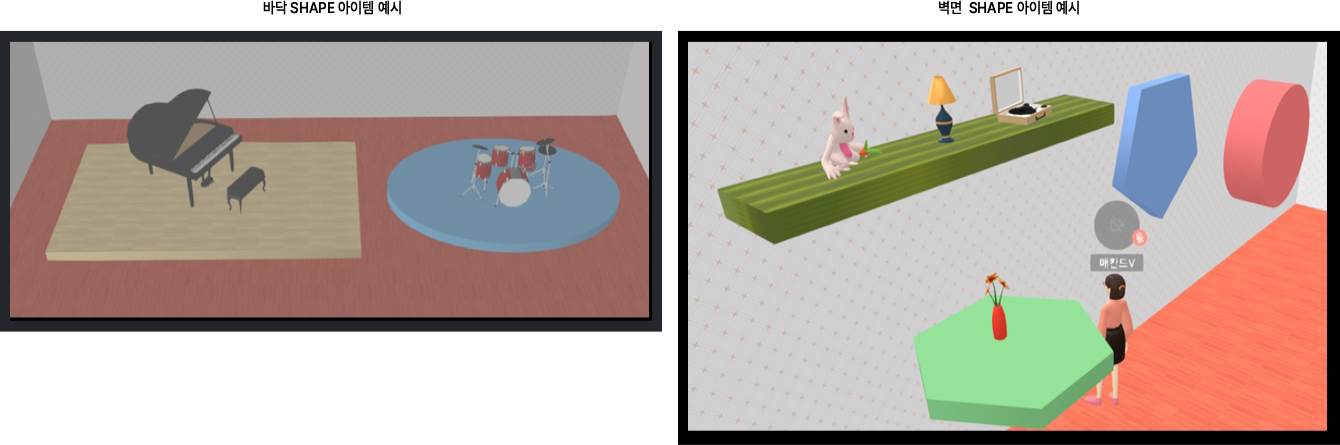
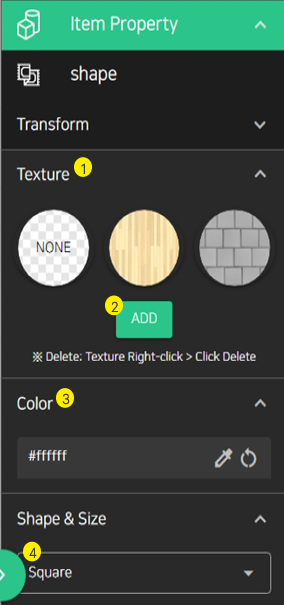
SHAPE item attributes
1) Texture : Select a Texture to apply to the item. Basically, you can use it with a spatial Floor Texture.
2) ADD : You can add a separate texture other than the one provided.
3) Color : You can select the color to apply to the item.
4) SHAPE : You can choose among square, pentagonal, hexagonal, and circular shapes.
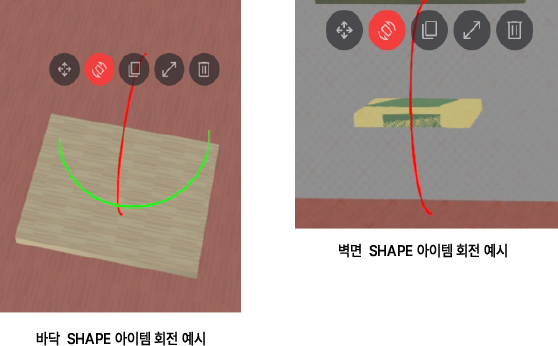
Rotate the SHAPE item
1) Floor SHAPE item : Select a Texture to apply to the item. Basically, you can use it with a spatial Floor Texture.
2) Wall SHAPE item : Items can be rotated on the Z axis.
# SNS items
SNS items provide the ability to display content such as images, videos, releases, etc. posted on SNS services used by customers such as Instagram and TikTok in the metaverse space.
To display SNS content, go to My Page You need to register an account linked to SNS content login. You can add an account by using the "Add account" menu.
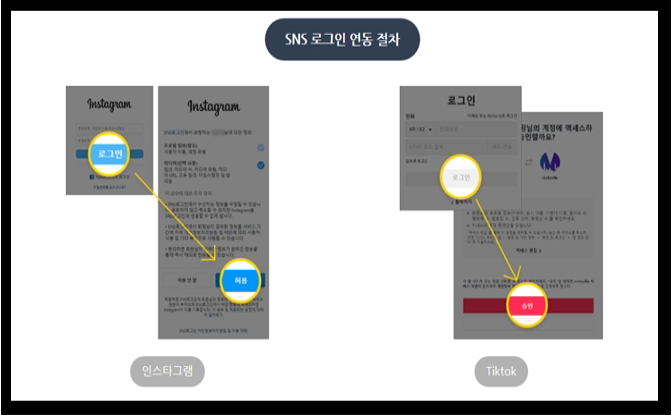
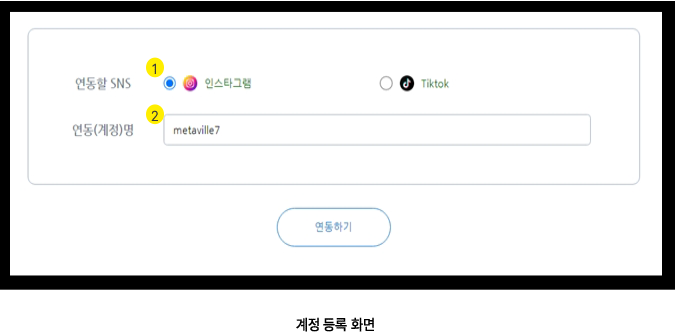
How to register a social media account
1) Type of SNS : Select the type of SNS you want to register an account for.
2) Account name : Enter the SNS account (ID) to be linked.
3) login : Enter your account (ID) and password and log in.
4) allowed : Agree to the account sharing terms and allow account sharing.
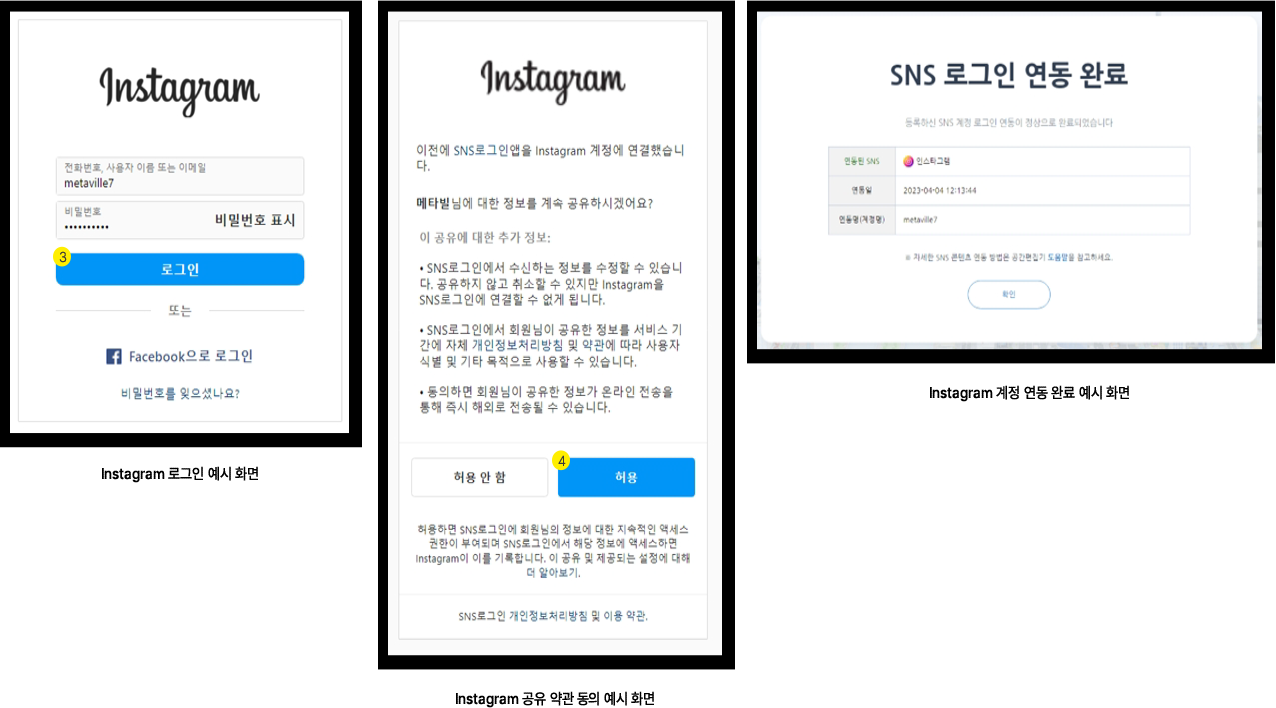
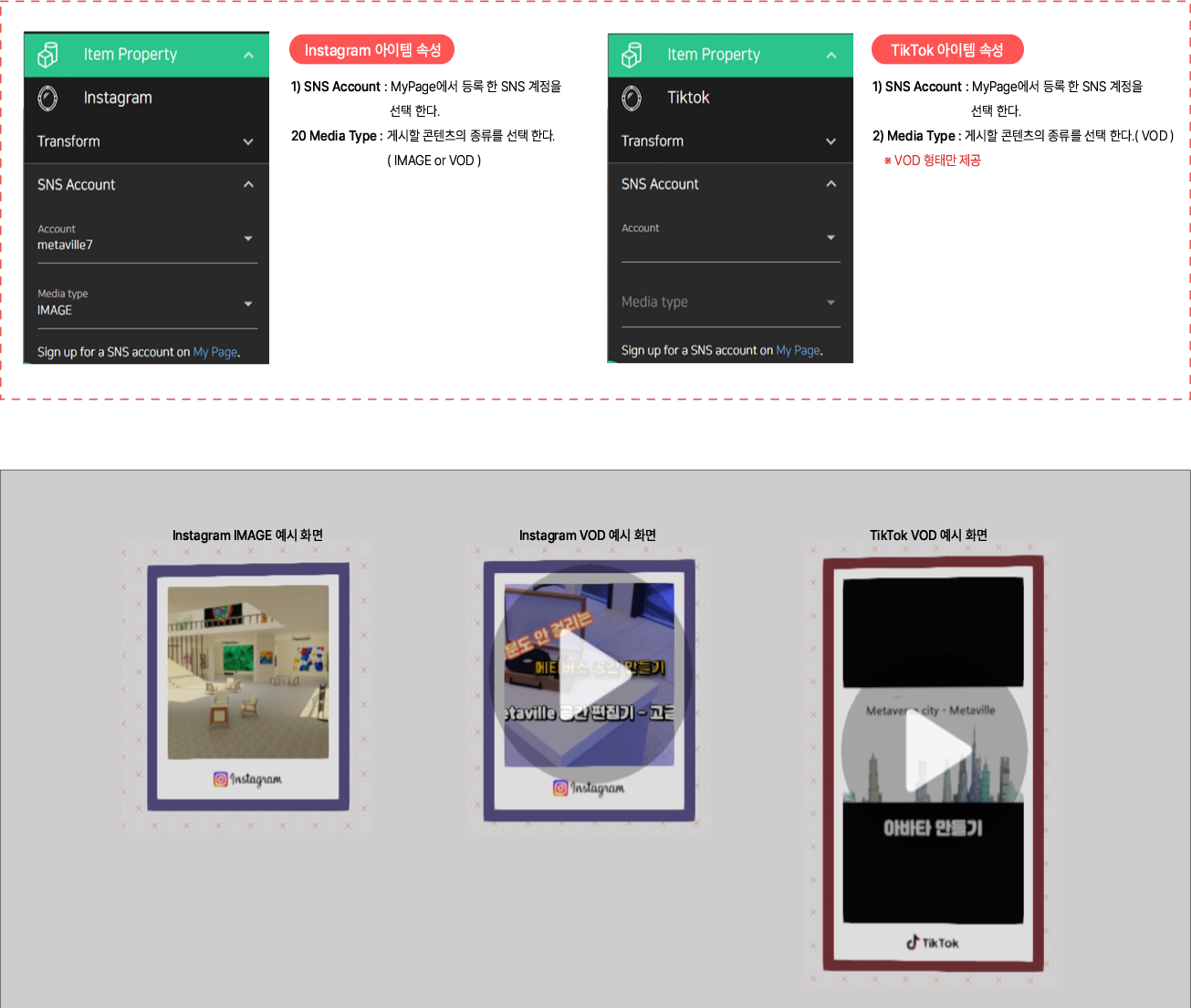
# screen sharing items
By placing screen sharing items in the space, you can use the screen sharing function, which is an essential feature for non-face-to-face meetings and video conferences. You can share your PC or mobile screen to all participants in the space in real time.
Online seminars (webinars), online meetings, and fan meetings held in the metaverse space are more effective for participants. experience can be provided.
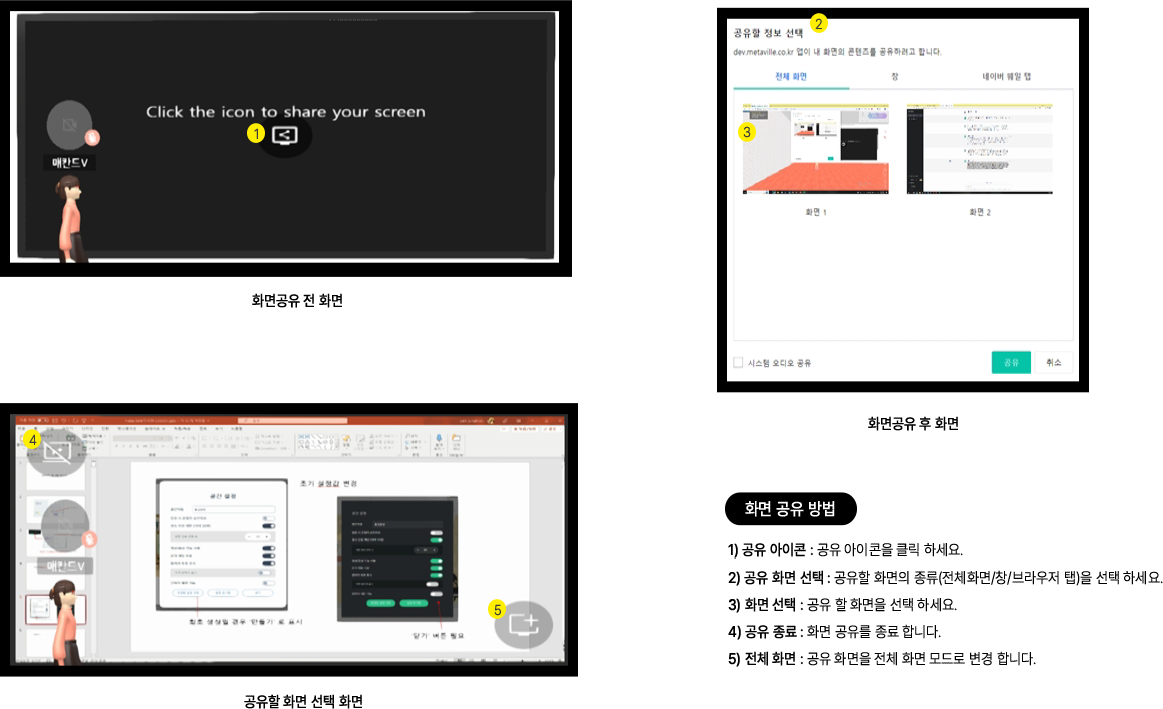
# whiteboard
The whiteboard item provides a shared board function that can be shared by all participants in a non-face-to-face meeting. With this function, all participants can freely write on the board, and the contents are shared in real time.
Also, by using the laser pointer function, you can have a smoother meeting. This feature can be used not only for non-face-to-face meetings, but also to decorate the space more richly and colorfully using memos that express one's personality.
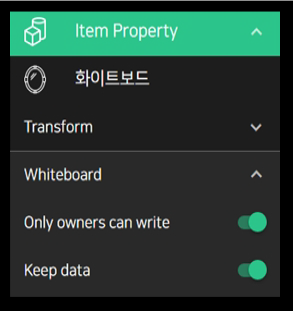
Whiteboard item properties
1) Only owners can write : Only the owner who created the space can write.
2) Keep data : The contents of the whiteboard remain even if all participants leave the space.
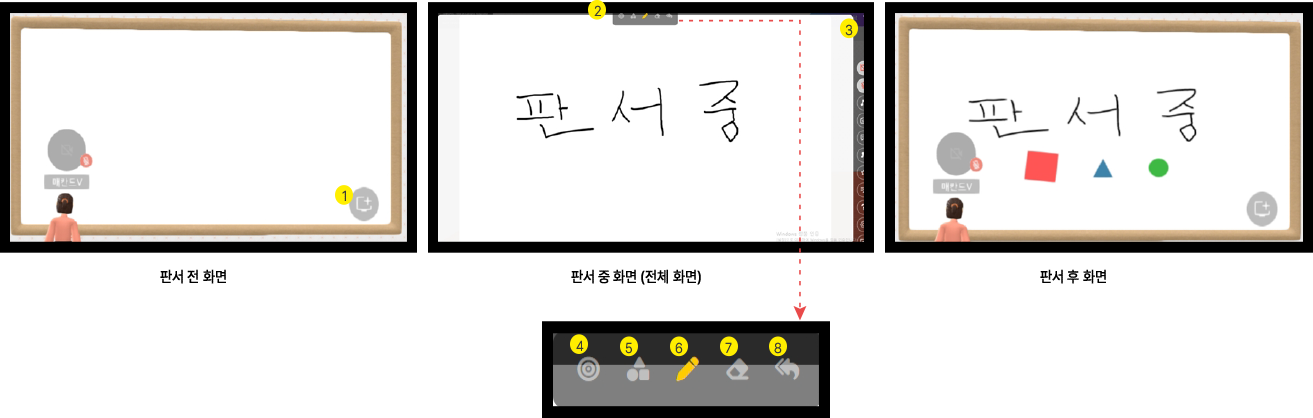
How to use the whiteboard
1) Full screen (writing mode) : Change to full screen mode for writing.
2) Whiteboard Tool Bar : Tool bar with white tools
3) Exit full screen : Ends writing and moves to space mode.
4) Laser point : When the mouse is moved on the whiteboard, a laser pointer is displayed. Each participant is displayed in a different color to distinguish participants.
5) Drawing shapes : You can draw a triangle/circle/monet figure.
6) Pen Drawing : You can write with a pen by selecting the desired pen thickness.
7) Eraser : This is a function to erase the written contents.
8) Erase All : This is a function to delete all written contents.
# NPC Items
NPC items are items that can provide messages or information that you want to convey to participants in the metaverse space. By using this item, you can create NPCs within the metaverse space and deliver information through conversations like real humans.
In addition, quests or missions are given to the NPCs to increase the participation and activeness of the participants. can be raised. Through this, you can organize the metaverse space into a more interactive and interesting space. In the future, more types of NPCs will be provided.
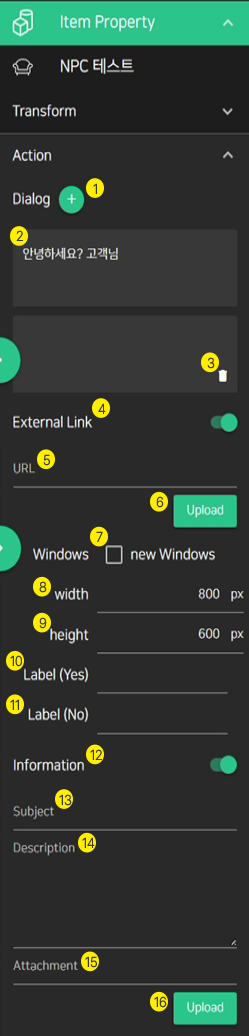
NPC item attributes
1) Add Dialog : Add a dialog.
2) Dialog window : Enter the conversation content.
3) Delete Dialog : Delete the chat window.
4) External Link : Select whether or not to expose the image pop-up window
5) URL : Enter the image URL to be displayed in the image pop-up window.
6) Upload : Upload the image to be displayed in the image pop-up window.
7) new windows : Opens the image pop-up window in a new window.
8) width : The horizontal size of the image popup window
9) height : Vertical size of the image pop-up window
10) Label (Yes) : Positive view when selecting whether or not to expose image pop-up Example) Yes, let's see.
11) Label (No) : When choosing whether or not to expose an image pop-up, view negative posts Yes) No, that's okay.
12) Information : Select whether to expose additional information and attachments.
13) subject : Enter the additional information title.
14) Description : Enter additional information.
15) Attachments : Select an attached file.
16) Upload : Upload the selected attachment.
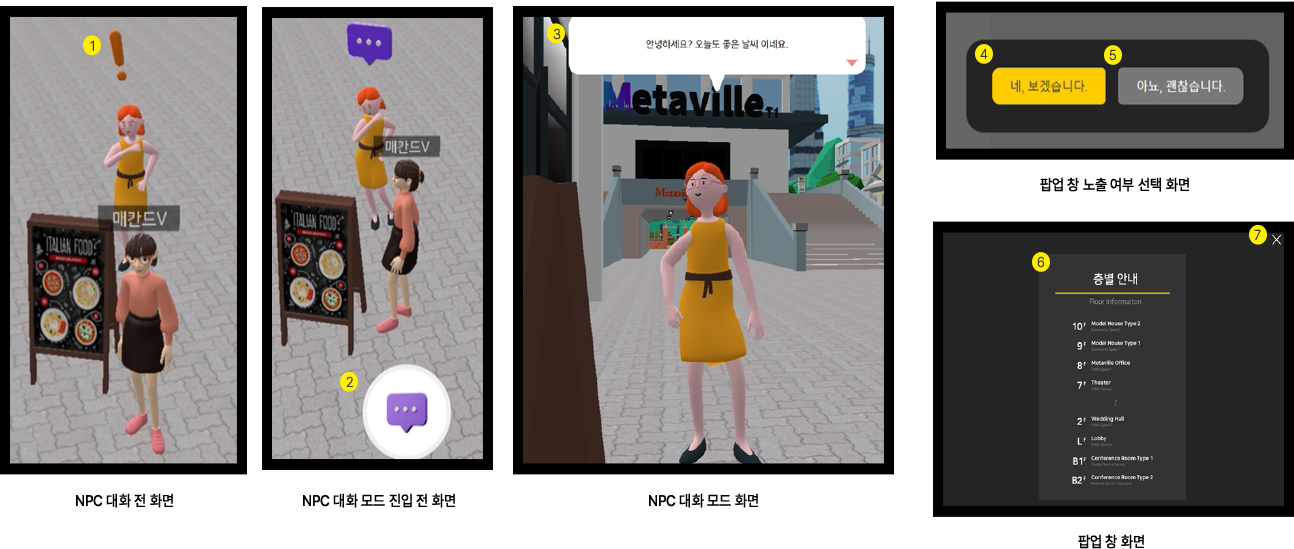
How to use the NPC
1) NPC icon : An exclamation mark icon is displayed at the top of the conversationable NPC.
2) dialog icon : When moving near an NPC, an icon that allows you to enter conversation mode will be exposed at the bottom. Click the exposed icon to enter conversation mode.
3) Dialog : Conversations entered in the space editor are exposed in order. Press the ENTER key or left-click the mouse to display the following dialog.
4) Pop-up window exposure positive label : When you click the label, an image pop-up window is exposed.
5) Negative label for pop-up window exposure : Click the label to exit conversation mode.
6) Image : Images registered in the space editor
7) End : Close the pop-up window.